Login Admin User
Accessing AWS as an IAM Administrator
ℹ️ Overview In this section, you will learn how to securely access the AWS Management Console using your newly created IAM administrator credentials. This process ensures proper authentication and access management.
🔒 Security Note Using dedicated IAM User credentials instead of root account access follows AWS security best practices and enables better auditing and access control.
Implementation Steps
-
Navigate to the IAM service and select Users from the left navigation pane
-
Select your newly created IAM User
-
Under the Security credentials tab in the Summary section:
- Locate the Console sign-in link
- Copy this unique URL for IAM User access
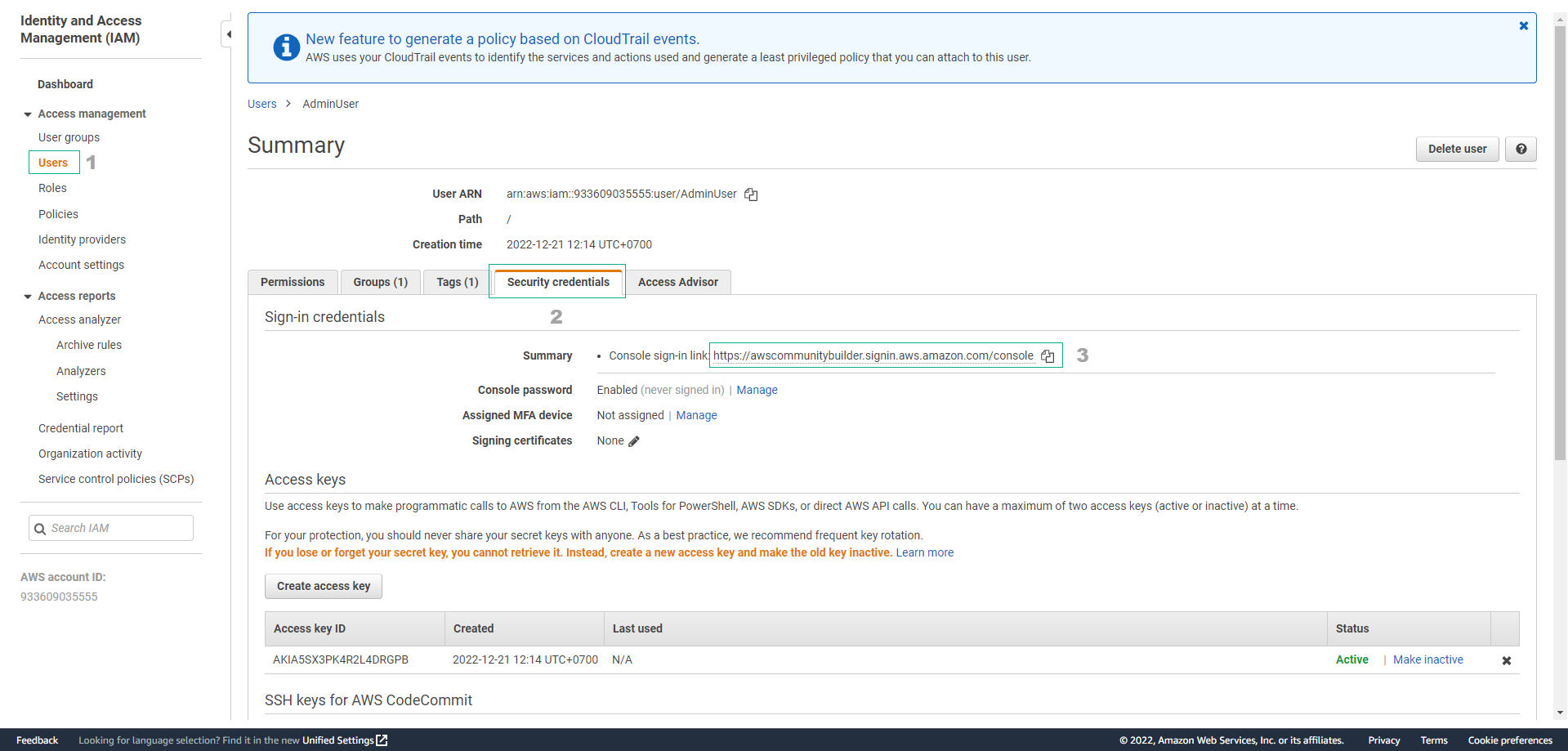
💡 Pro Tip Save this sign-in URL as a bookmark for easy access to your IAM User login page. Consider sharing it securely with other administrators who need console access.
-
Launch an incognito/private browsing window and navigate to the copied sign-in URL
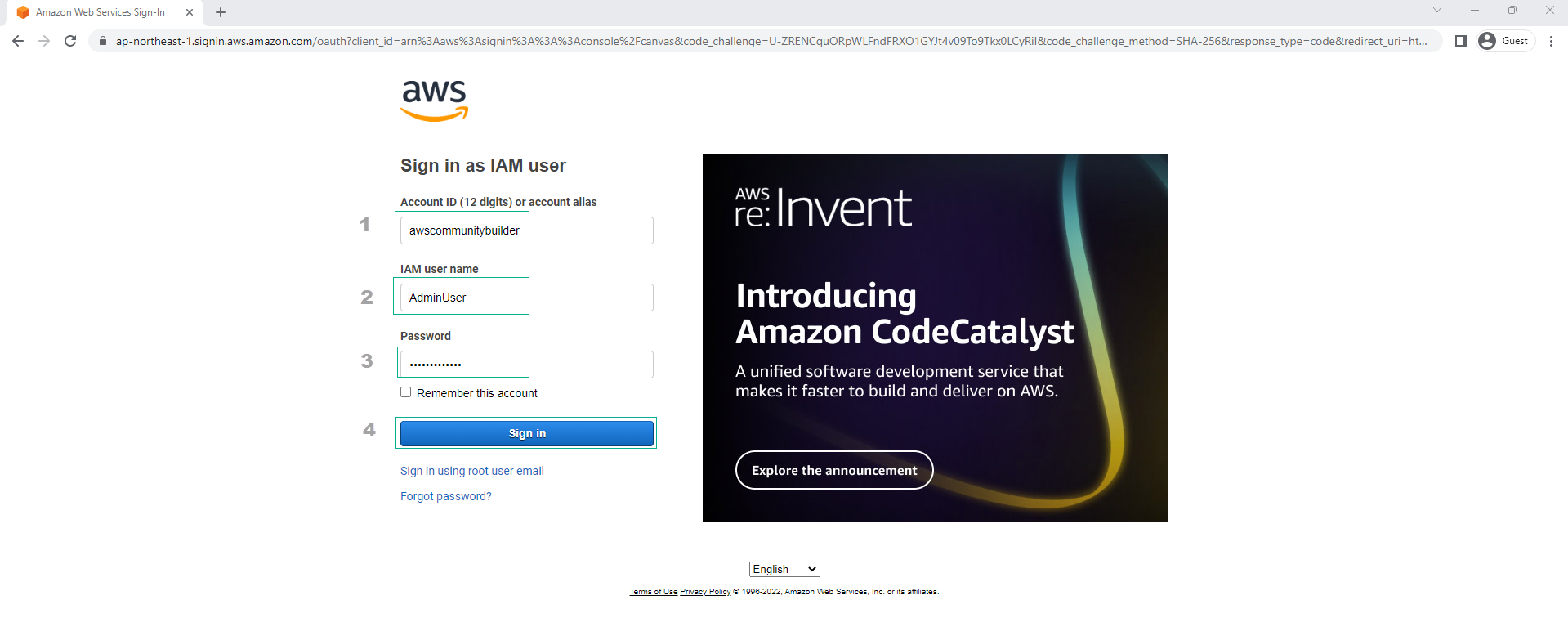
Using an incognito window allows you to maintain multiple active AWS sessions simultaneously - useful for managing both root and IAM User access.
-
Sign in with your IAM credentials:
- Enter your IAM User username
- Provide the initial password from the user creation process
- Follow prompts to create a new password that meets AWS security requirements
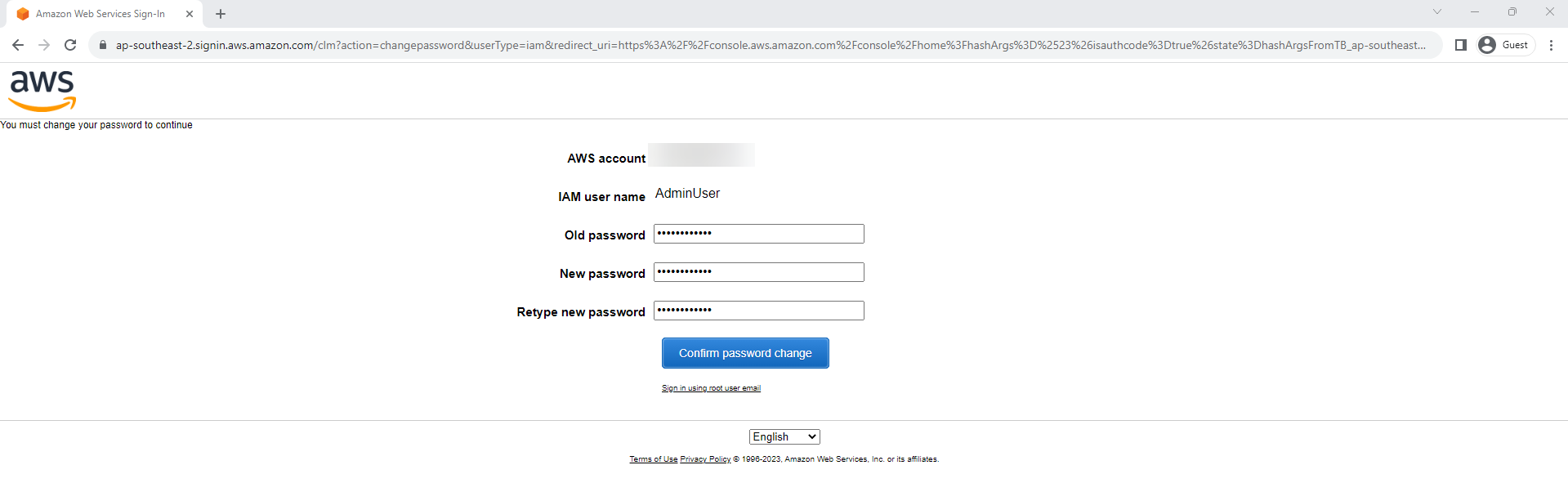
⚠️ Warning Choose a strong password following AWS password policies. Never share your credentials or store them in unsecured locations.
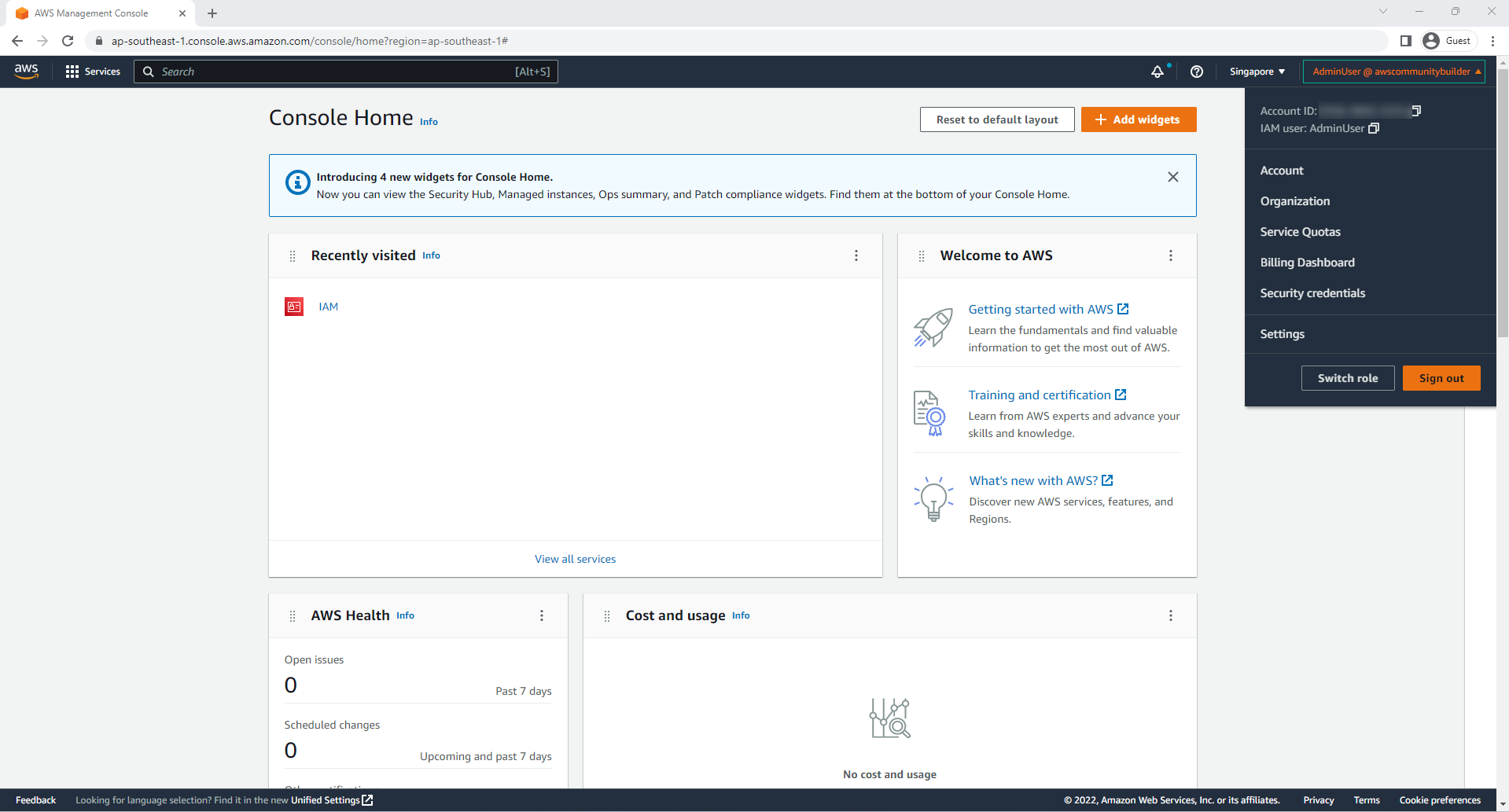
-
Verify successful authentication:
- Confirm you’re logged in as your IAM User
- Check that you have the expected administrative permissions

-
Next Steps: We will enhance security further by implementing IAM Role-based access management.
💡 Pro Tip Consider enabling Multi-Factor Authentication (MFA) for your IAM User to add an extra layer of security to your administrator account.