Create Admin Role
Creating an IAM Admin Role
ℹ️ Overview In this section, you will create an IAM Role with administrative permissions that can be assumed by trusted entities within your AWS account. This implements the AWS security principle of temporary, role-based access.
🔒 Security Note IAM Roles provide more secure access management compared to long-term credentials, as they issue temporary security credentials with automatic rotation.
Implementation Steps
-
Navigate to the IAM Console:
- Access the AWS Management Console
- Search for and select “IAM” in the services search bar
-
Create a new role:
- In the left navigation pane, select Roles
- Click Create role
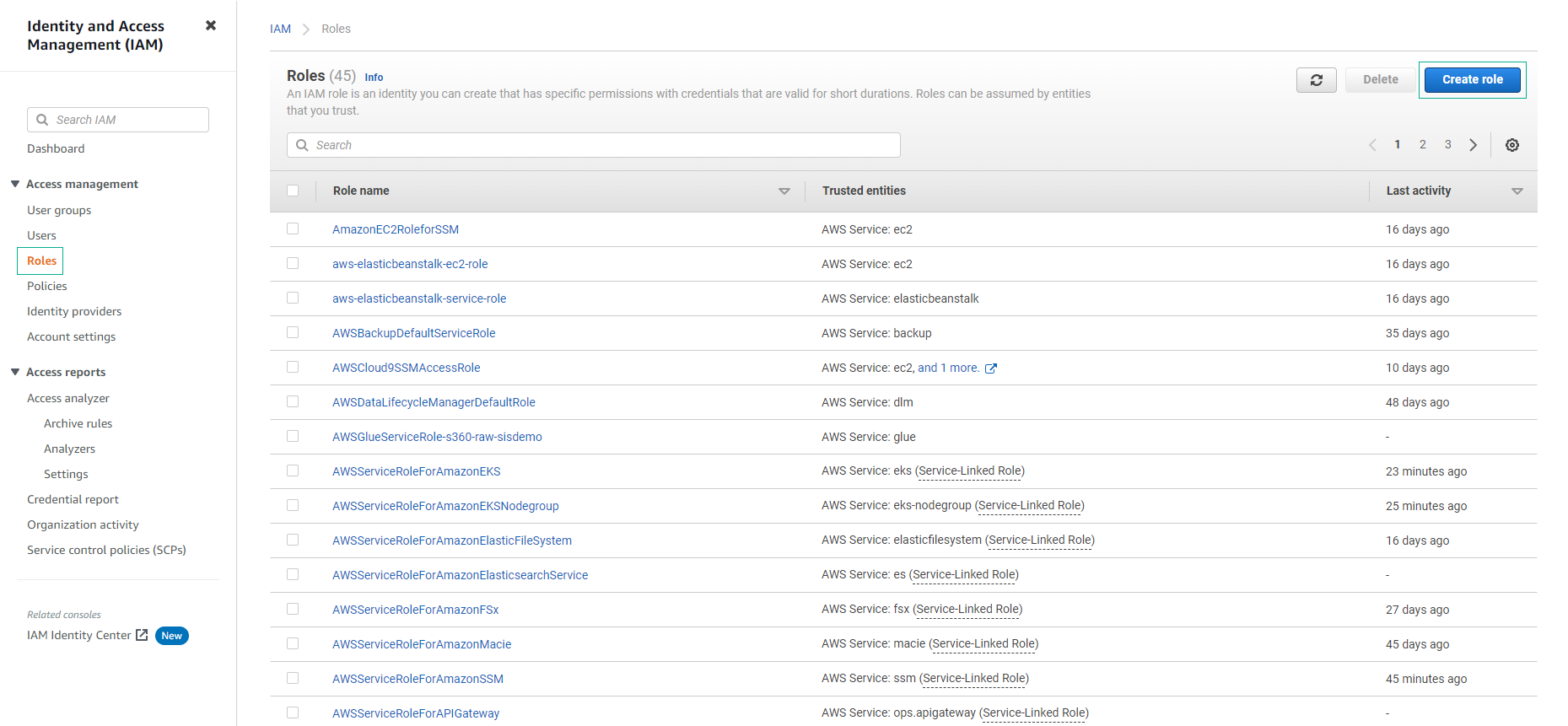
- Select the trusted entity type:
- Choose AWS account
- This allows the role to be used within your AWS account or other trusted AWS accounts
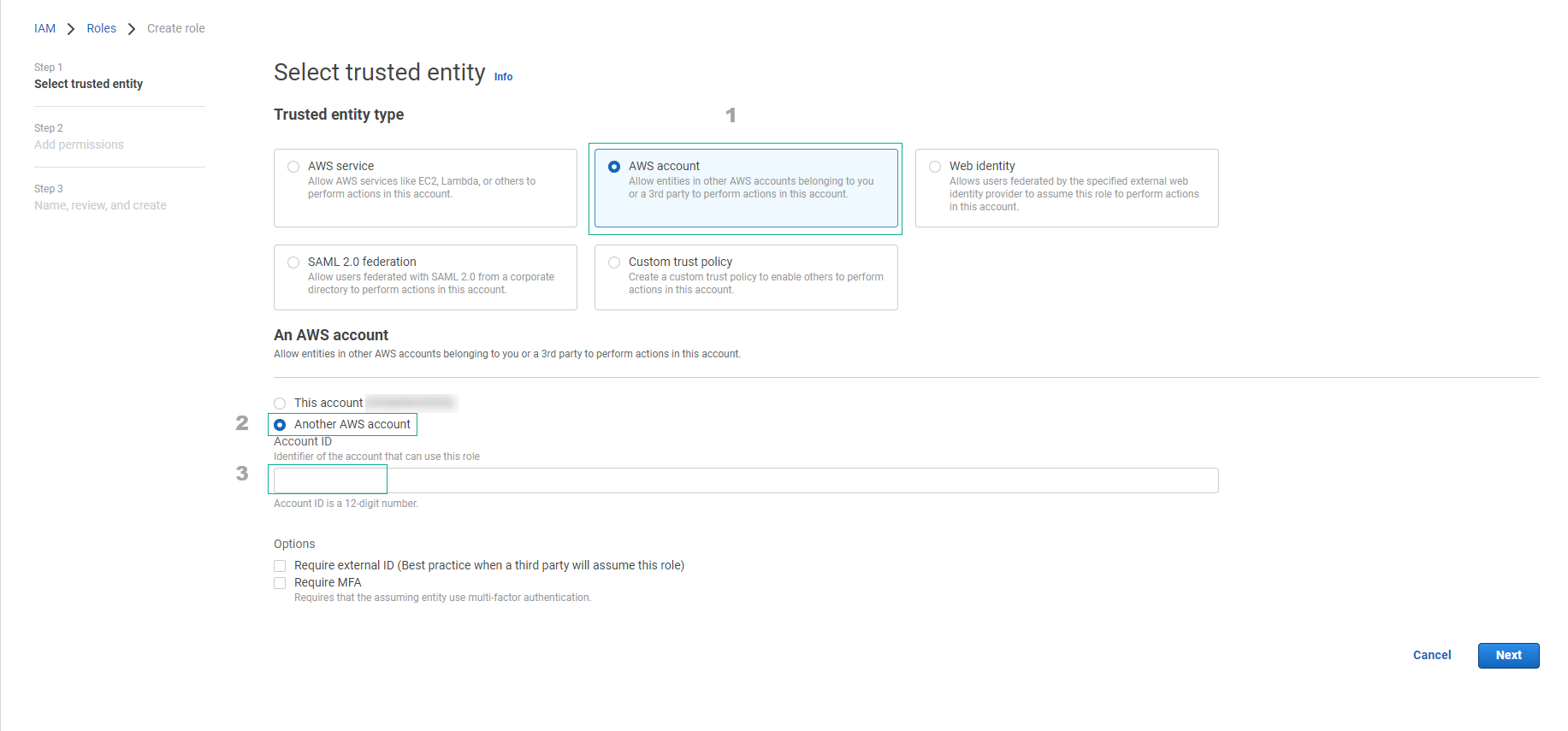
- Configure trust relationship:
- Select Another AWS account
- Enter your AWS account ID in the Account ID field
- To find your account ID, check the upper right corner of the console
- Click Next
💡 Pro Tip Save your AWS account ID in a secure location - you’ll need it frequently for IAM configurations and cross-account access.
- Assign permissions:
- Search for
AdministratorAccessin the permissions filter - Select the AdministratorAccess managed policy
- Click Next
- Search for
⚠️ Warning The AdministratorAccess policy grants full access to all AWS services and resources. Follow your organization’s security policies when assigning this level of access.
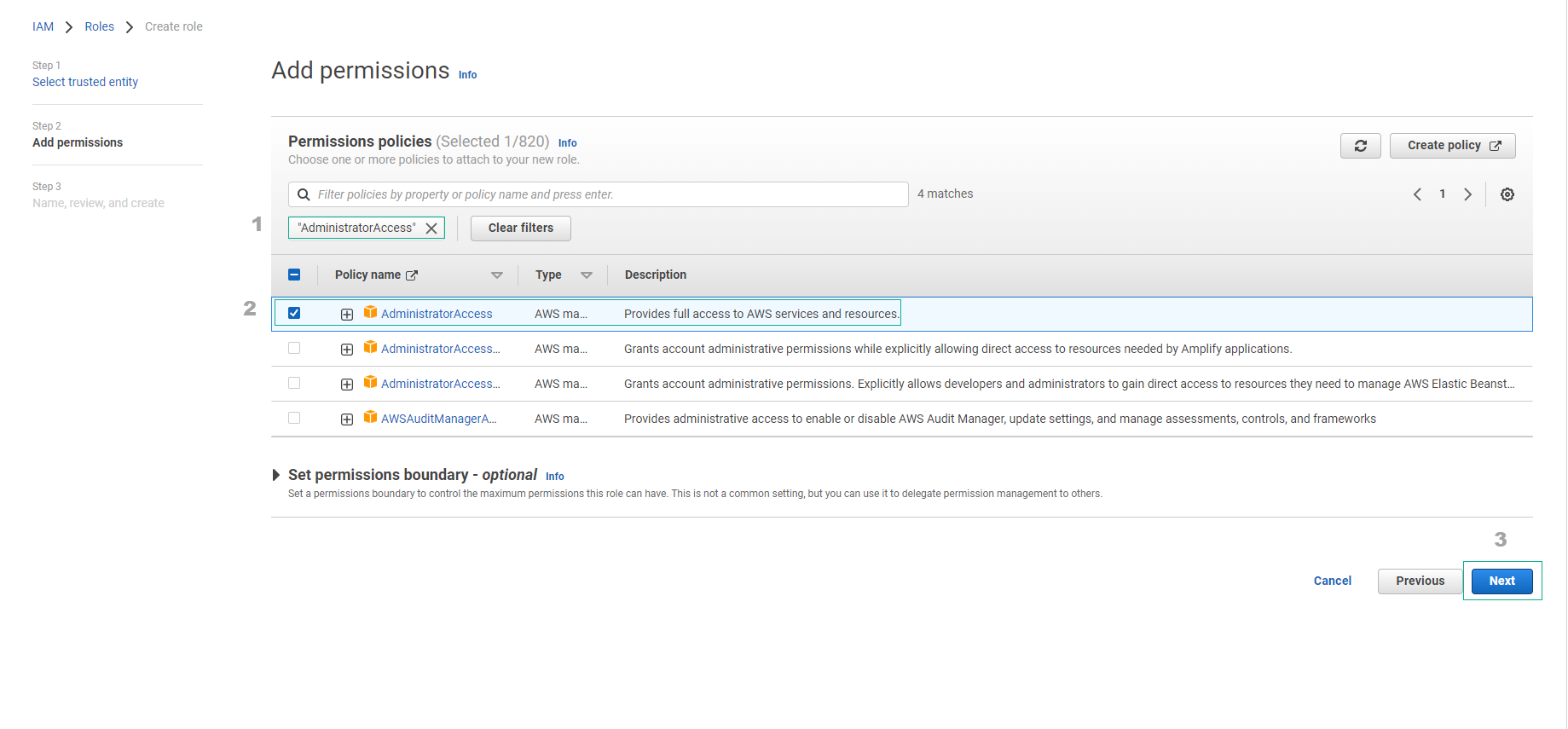
- Configure role details:
- Enter a descriptive name (e.g.,
AdminRole) - (Optional) Add a description explaining the role’s purpose
- Review the trust policy and permissions
- Enter a descriptive name (e.g.,
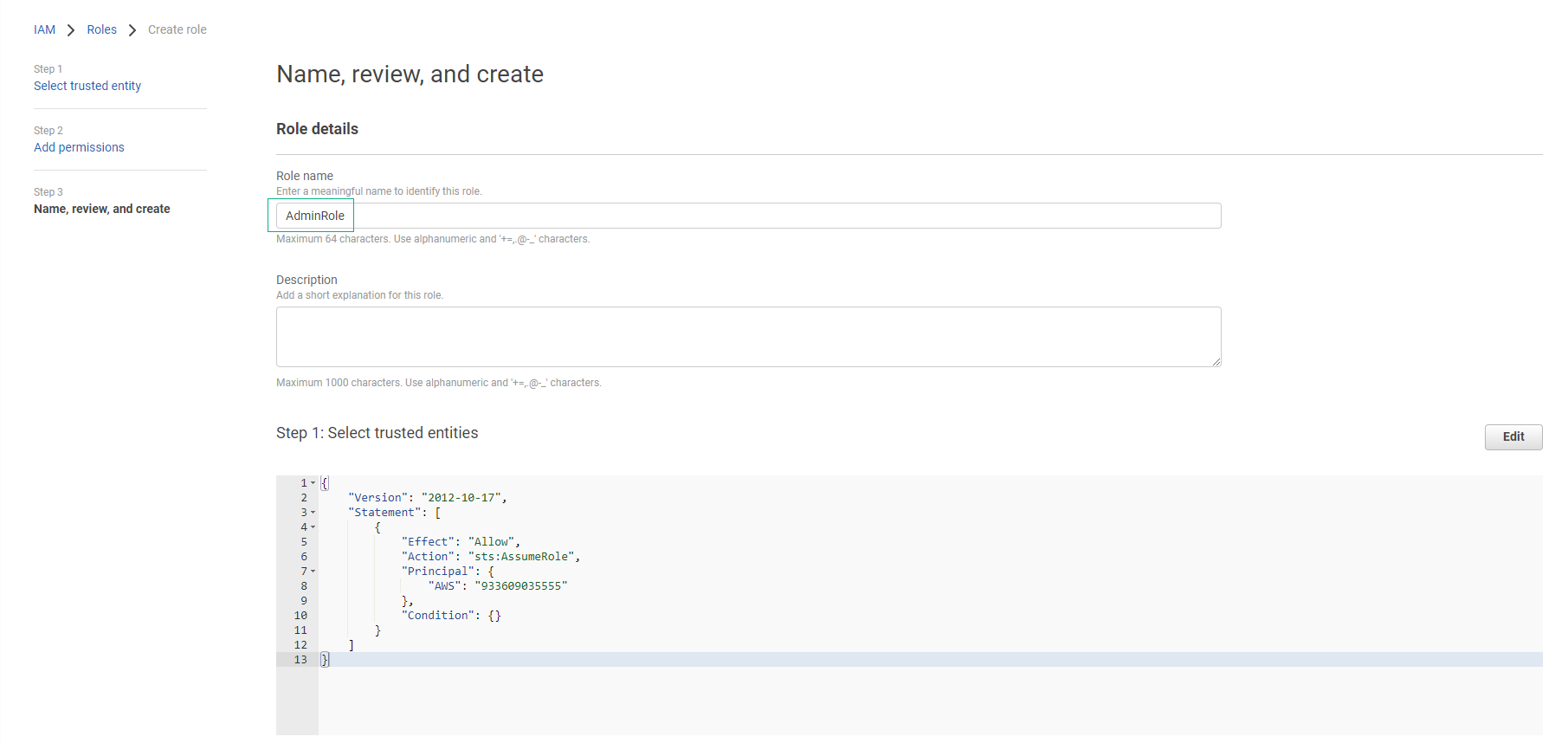
ℹ️ Important Role names must be unique within your AWS account and are not case-sensitive. For example, you cannot create ‘AdminRole’ if ‘adminrole’ already exists.
- Review and create:
- Verify all configurations are correct
- Click Create role
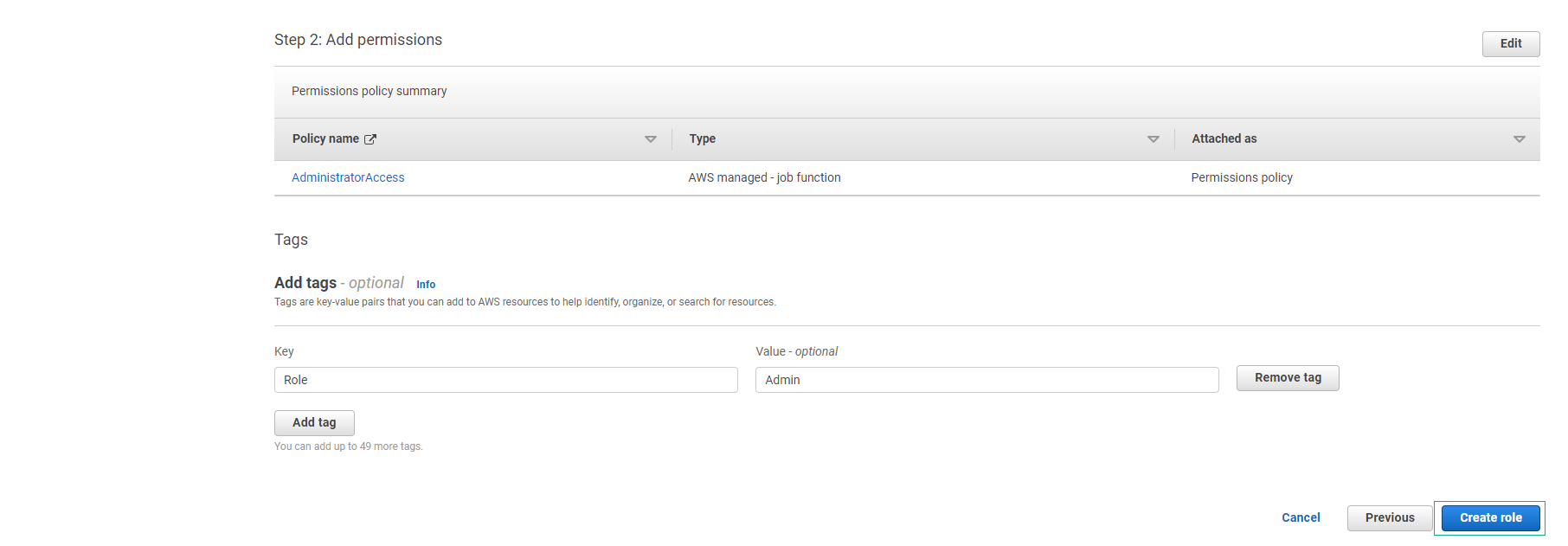
- Confirm role creation:
- You should see a success message
- The role is now ready for use
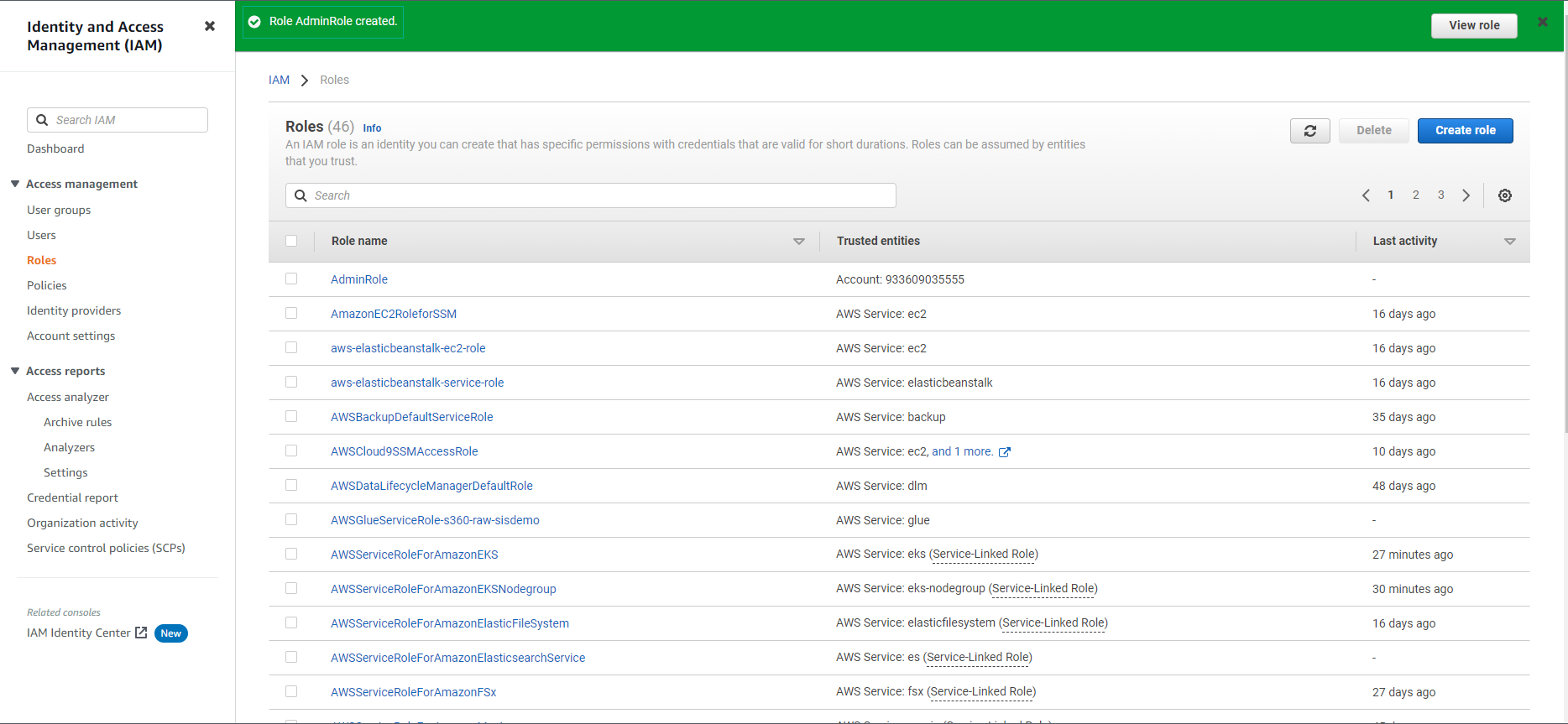
- Review role details:
- Access the role’s summary page
- Note the role ARN and trusted entities
- Verify the attached permissions
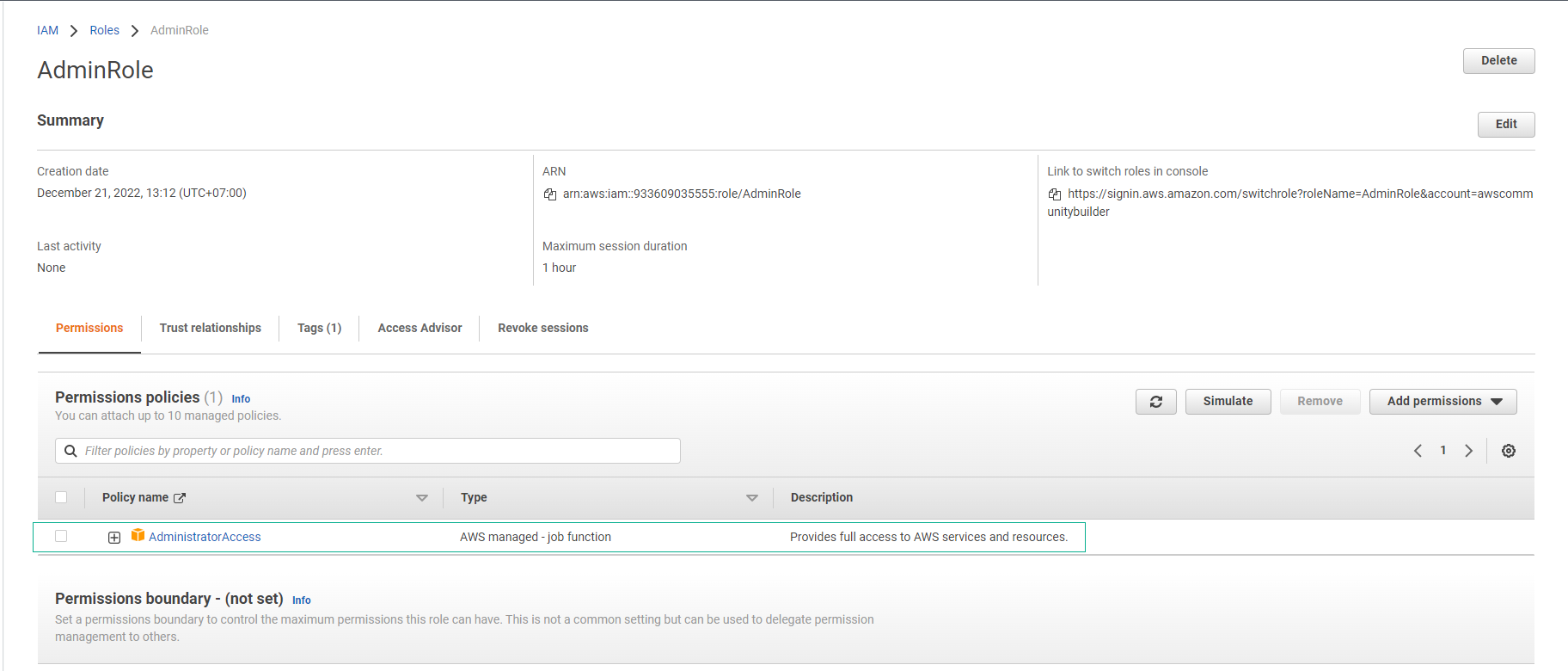
💡 Pro Tip Consider implementing additional security controls such as permission boundaries or trust policy conditions to further restrict role access based on your security requirements.