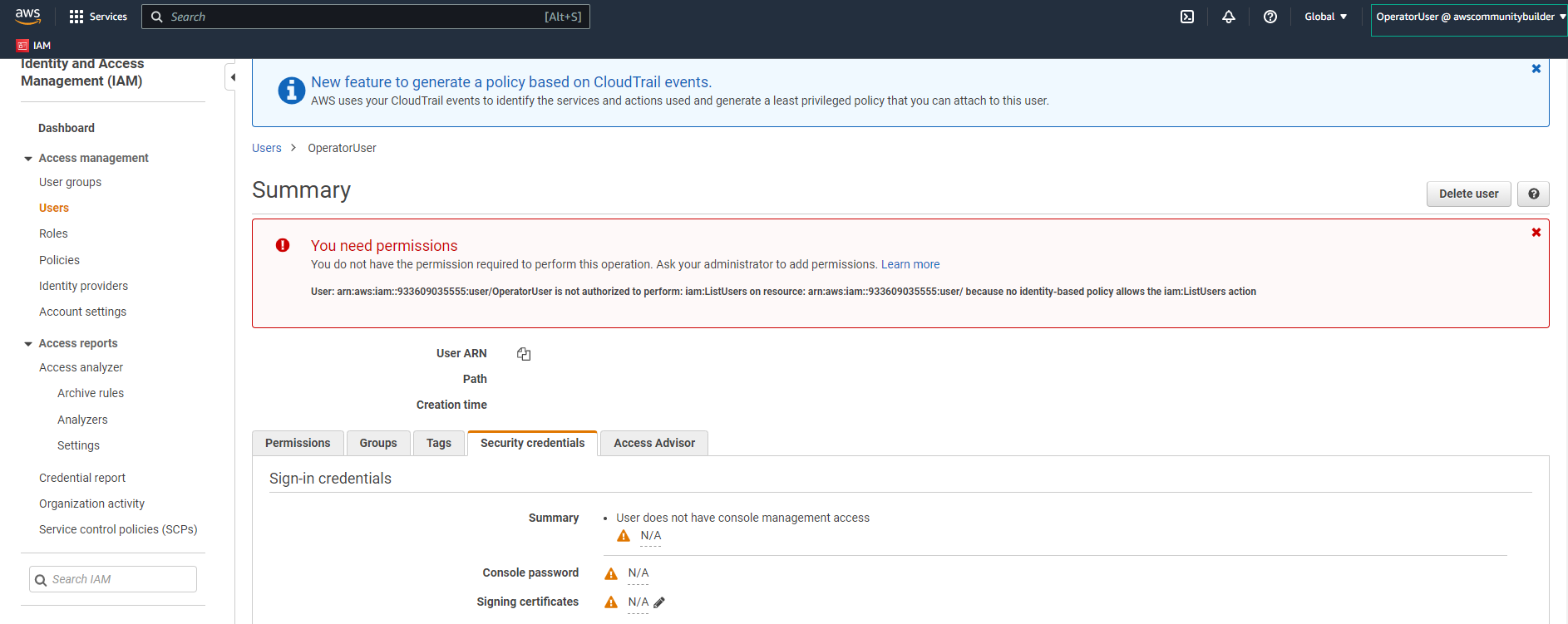Switch role
Implementing IAM Role Switching
ℹ️ Overview Role switching allows IAM users to temporarily assume different permissions through role assumption. This section guides you through the process of switching to the AdminRole.
🔒 Security Note Role switching provides temporary credentials and follows the principle of least privilege, making it more secure than permanent access assignments.
Implementation Steps
-
Access role switching interface:
- In the AWS Management Console navigation bar
- Click your username (OperatorUser)
- Select Switch Roles
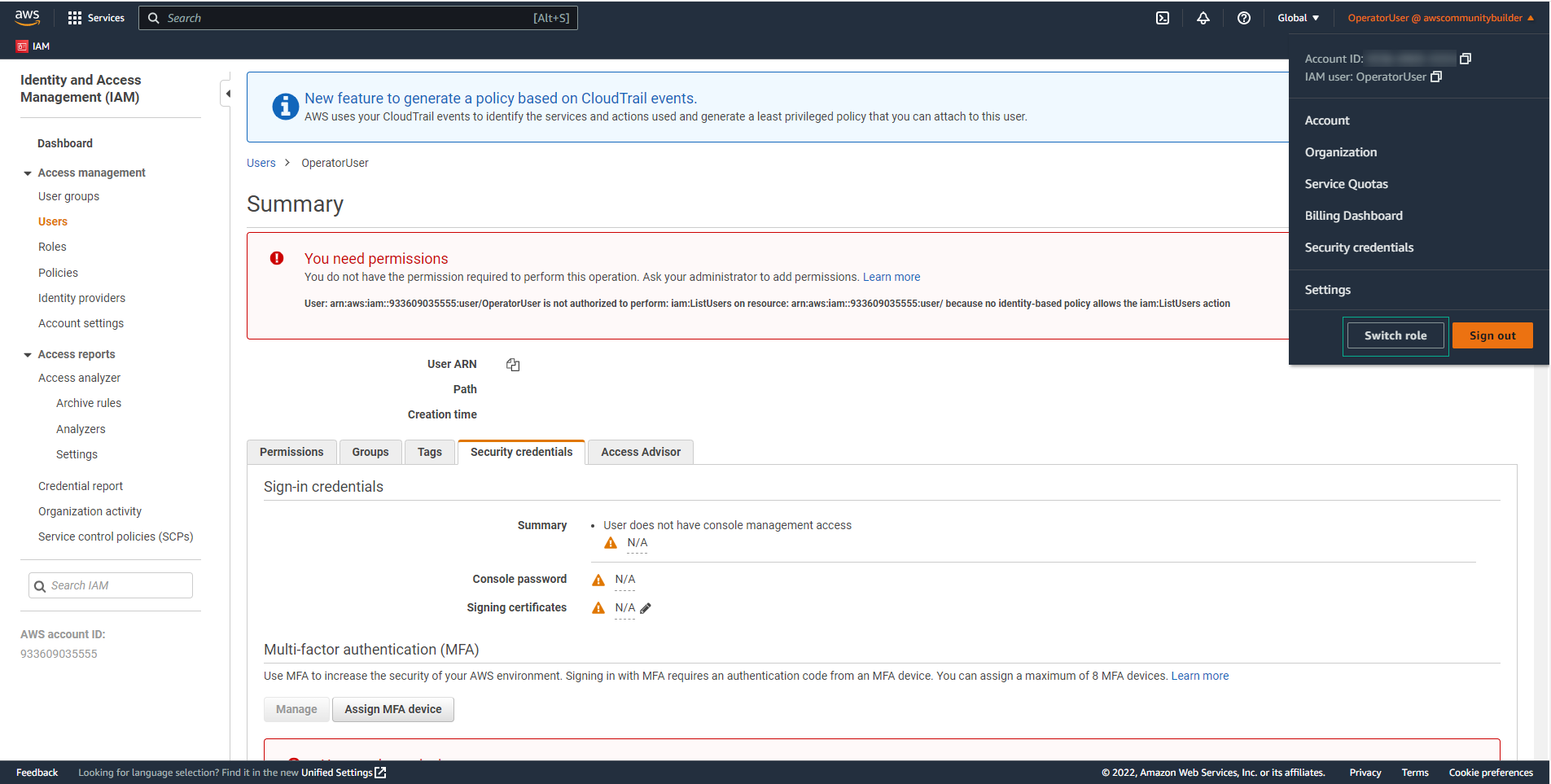
-
Initialize role switch:
- On the role history page
- Click Switch Role to begin the process
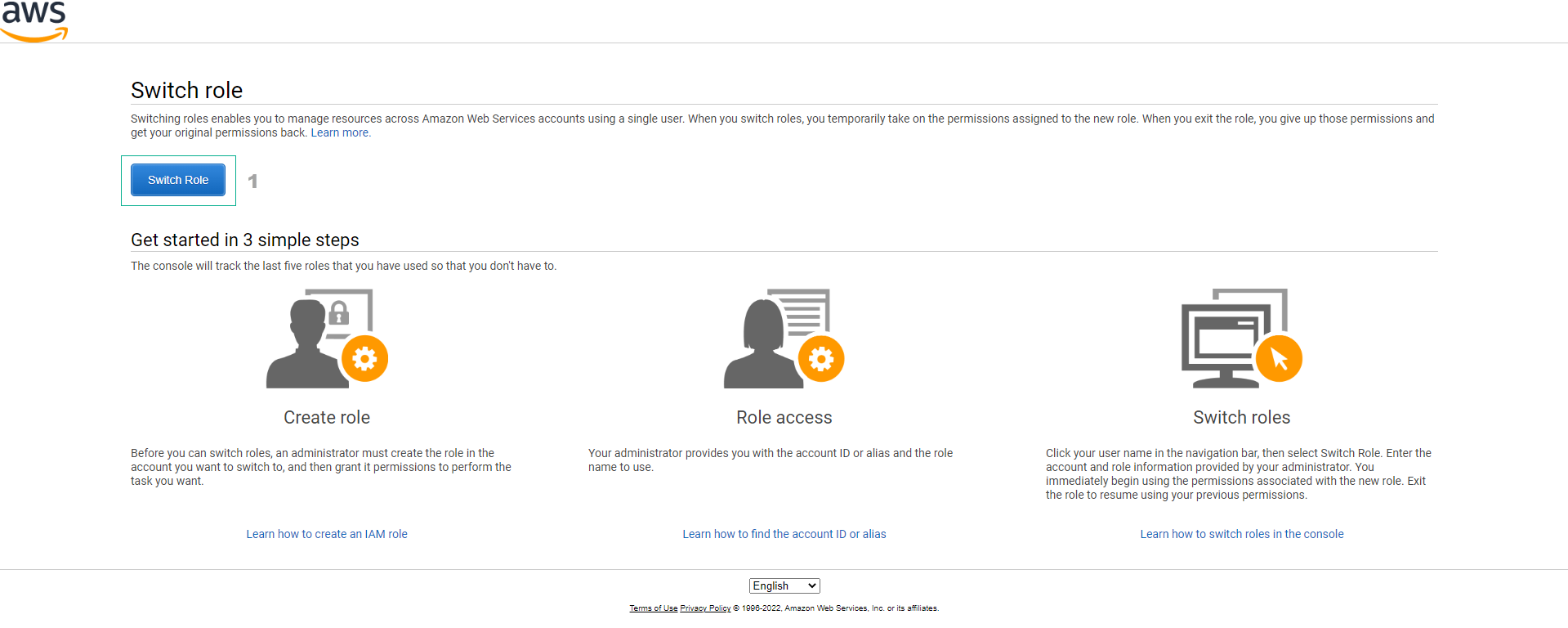
-
Configure role switch parameters:
- Account: Enter your AWS Account ID
- Role: Type AdminRole
- Display Name: Defaults to role name
- Color: Choose a distinct color for visual identification
- Select Switch Role to complete
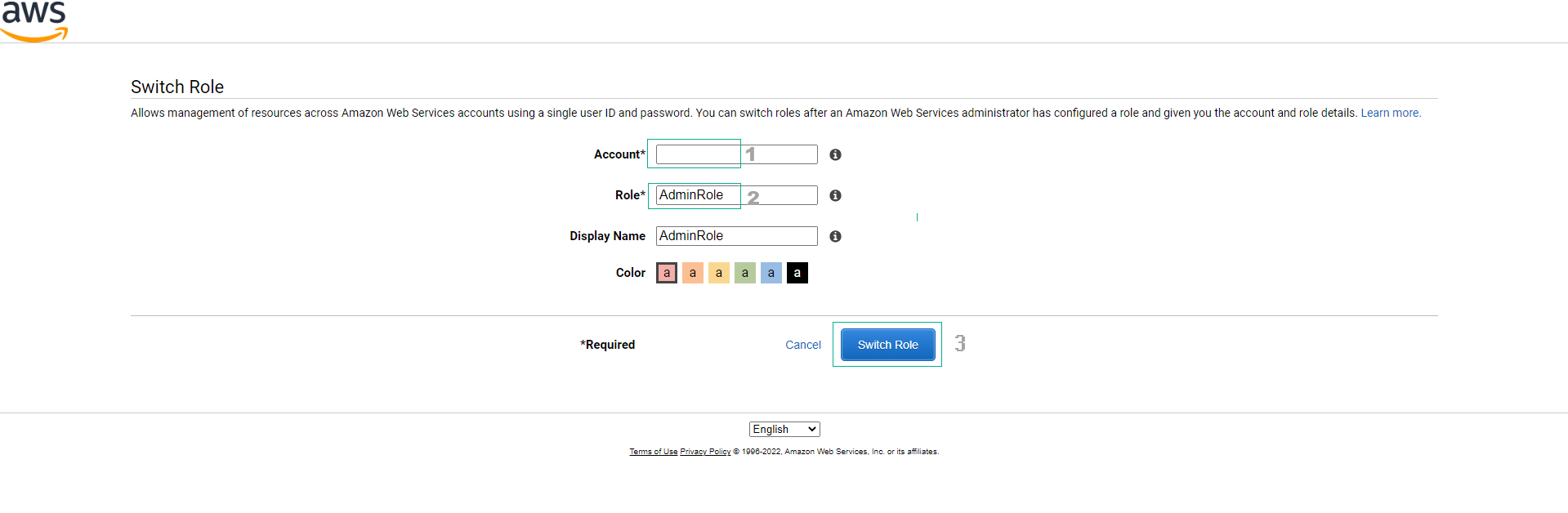
💡 Pro Tip Choose contrasting colors for different roles to easily identify your current access context in the AWS Console.
-
Verify role switch success:
- Confirm the navigation bar now shows AdminRole
- Note the Switch back option to return to OperatorUser
- You now have AdministratorAccess permissions
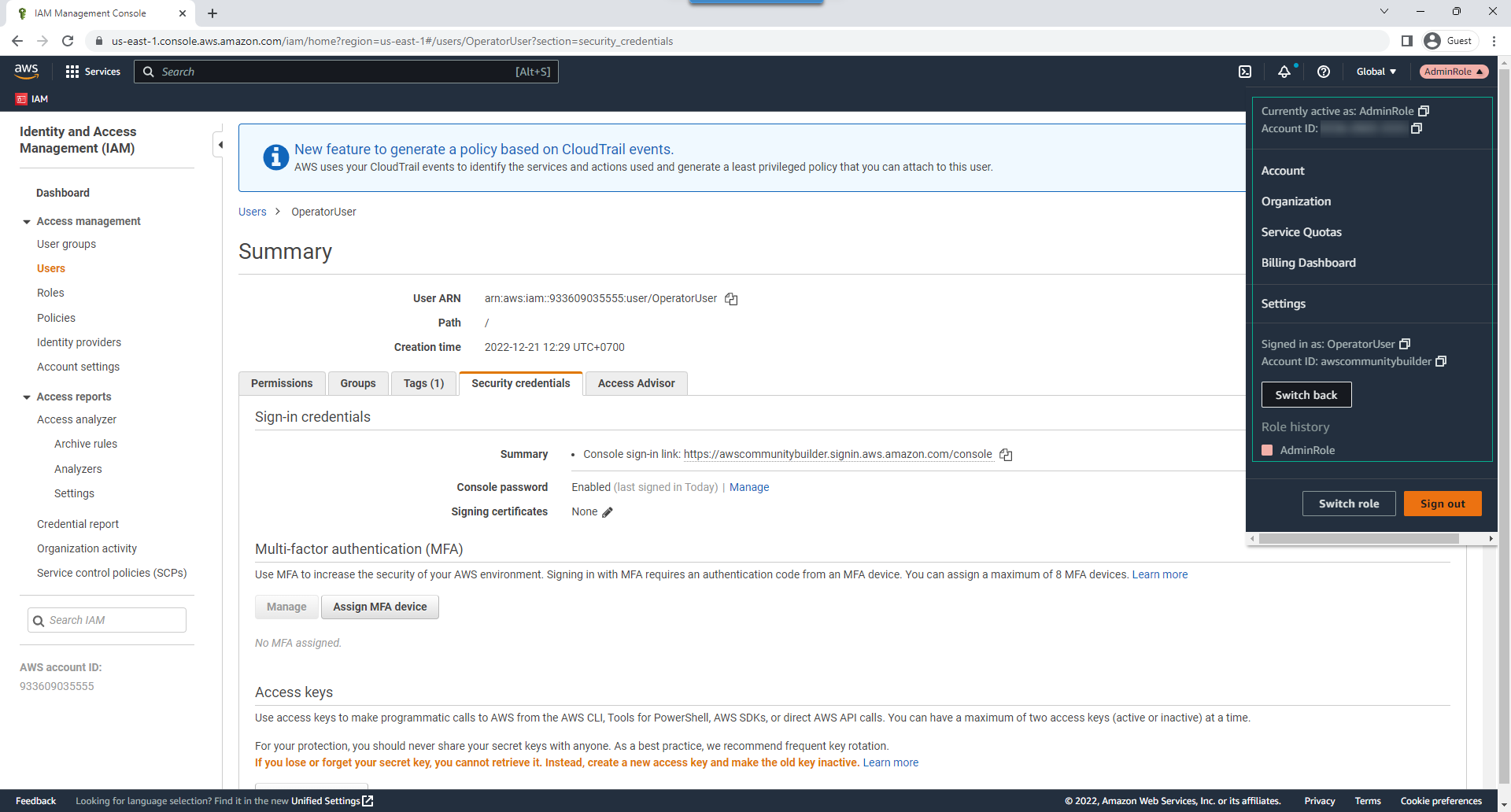
Lab Completion Summary
ℹ️ Congratulations! You have successfully completed this IAM security lab.
Key concepts mastered:
- IAM identity management (Groups, Users, Roles)
- AWS policy attachment methods
- Inline policy implementation
- IAM user authentication
- Role assumption and switching